How to Change Windows Startup Boot Image Using HackBGRT (2025 Guide)
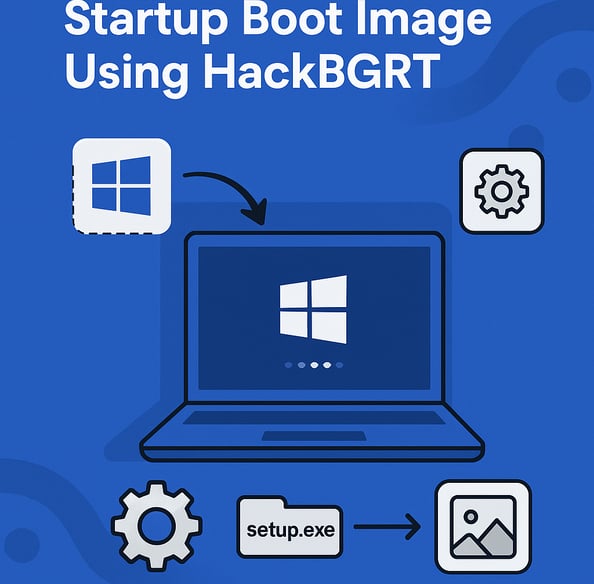
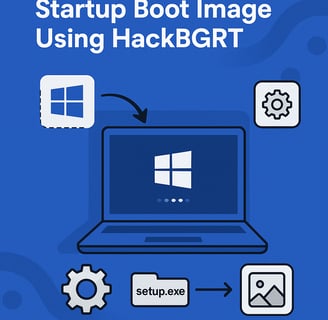
🧐 What is HackBGRT?
HackBGRT is a free and open-source tool for UEFI-based Windows systems that allows you to change the default Windows boot logo to any image you like. It modifies the EFI bootloader, letting you show custom images at boot time.
⚠️ Important Note: HackBGRT only works on UEFI systems (not Legacy BIOS) and modifies low-level boot settings. Proceed with caution and back up your system before making any changes.
✅ Prerequisites
Before you begin, make sure:
You're running Windows 10 or 11 on a UEFI system
Secure Boot is disabled in BIOS
You have Administrator privileges
You create a full backup or system restore point
🛠️ Step-by-Step Guide to Change Boot Logo
1. Download HackBGRT
Visit the official GitHub page:
https://github.com/Metabolix/HackBGRTDownload the latest .zip release and extract it.
2. Disable Secure Boot
You must disable Secure Boot to allow HackBGRT to load custom images at boot.
Restart your PC and enter BIOS/UEFI (usually by pressing F2, DEL, or ESC)
Find Secure Boot and set it to Disabled
Save and Exit
3. Run HackBGRT Installer
Right-click on setup.exe from the HackBGRT folder and Run as Administrator
A command prompt will open. It shows the current installation status and offers:
I to Install
U to Uninstall
Q to Quit
Press I to install.
4. Edit Configuration and Replace Image
After pressing I, two windows will open:
a. config.txt
This file controls positioning and other settings.
Example:
ini
image=boot.bmp x=0 y=0
You can change the filename and position here.
b. Your Image Editor (like Paint)
This opens boot.bmp, the image file shown during boot. You can replace this with your own image.
Image Requirements:
Format: .bmp
Resolution: Preferably your screen resolution
24-bit or 32-bit BMP format (no compression)
Place your custom boot.bmp inside the HackBGRT folder.
5. Save and Exit
Save the config.txt
Close the image editor
The installation will finish, and the modified EFI bootloader will be updated
🔁 Test It
Restart your PC
You should now see your custom image during boot!
If anything goes wrong, reboot and run setup.exe again to uninstall or fix it.
❗ Troubleshooting Tips
ProblemSolutionBoot image not showingCheck image format and size, ensure it’s .bmpSystem won’t bootUse Windows Recovery or bootable USB to uninstall HackBGRTSecure Boot re-enabledGo to BIOS and disable Secure Boot againFlickering imageTry a different resolution or image format
🧼 How to Revert Back
Run setup.exe again as Administrator
Press U to uninstall
Reboot your PC
🛡️ Final Thoughts
HackBGRT is a fun and creative way to customize your Windows experience, but it comes with risks. If you're confident with boot configurations and want to add personality to your system, it's definitely worth exploring.
Tip: Use branding-safe or minimalist logos for a clean look.
📥 Download & Resources
Free BMP Logo Maker: https://convertio.co
BIOS Access Guide: https://www.lifewire.com/how-to-enter-bios-2624481
